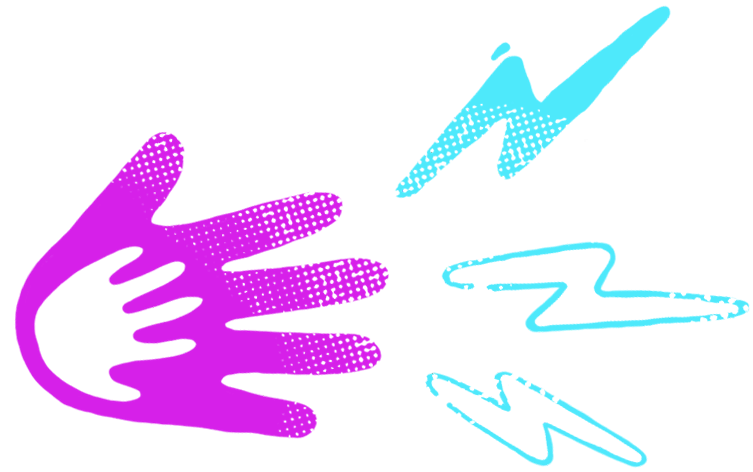Today Jasper asked if he could play some Pac-Man. When I gave him permission he ran off all giddy to the game room. Before I even caught up with him to get it setup for him, he had used voice commands through Alexa to turn everything on and was up and running on the Xbox. He is 4!
It was cool, but also scary. The account / Gamertag he games on is my account, with full access to chat and my bank cards. He never plays unsupervised at present, and as you’ll know the heart of this blog is about sharing this hobby with my kids. But... he just proved he can gain access to it even when I’m not about, and soon enough will want to play alone at certain times too. As such, I better educate myself on what options and assistance there is for parents on these modern consoles. Consoles that have access to far more than just games. I hope it helps you as much as it has me.
Modern game consoles, including the Xbox, PlayStation and Nintendo Switch offer a variety of parental controls, including:
- Content filtering: This allows parents to set age limits on games and other media that their children can access.
- Time limits: Parents can set limits on the amount of time their children can spend playing games, watching movies, or using other features on the console.
- Spending controls: Parents can set limits on the amount of money their children can spend on purchases within games and on digital content (including games, DLC, and other content).
- Communication controls: Parents can control who their children can communicate with online, and limit their children's ability to use voice chat, messaging, and other communication features.
- Reporting and monitoring: Parents can receive reports on their children's activity on the console, including the games they play, the time they spend playing, and their online interactions.
These features vary between consoles and may be subject to change, but at time of writing, are all present on the major 3 systems. However, it's best to check the specific console's website or manual for more detailed information on the parental control options available.
How to setup parental features on your console
To set up parental controls on an Xbox console, follow these steps:
- Sign in to your Xbox account
- Go to "Settings"
- Select "Account"
- Select "Family"
- Follow the on-screen instructions to add family members and set up parental controls.
To set up parental controls on a PlayStation console, follow these steps:
- Sign in to your PlayStation account
- Go to "Settings"
- Select "Parental Controls/Family Management"
- Follow the on-screen instructions to set up parental controls.
To set up parental controls on a Nintendo Switch console, follow these steps:
- Go to the Home menu
- Select "System Settings"
- Scroll down to "Parental Controls"
- Select "Parental Controls Settings"
- Follow the on-screen instructions to set up parental controls.
It's important to regularly check and update parental control settings to ensure they continue to meet the changing needs of your family. Additionally, you can customize parental controls for each individual family member.
This should also mitigate the risk that one of my kids reads some of the 'friendly abuse' one of my closest friends routinely sends me just for the hell of it via Xbox messages (you know who you are).
Happy (and safe) gaming!